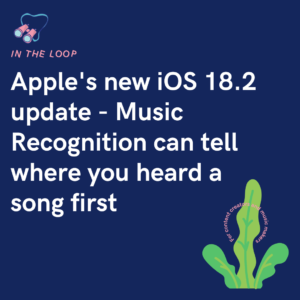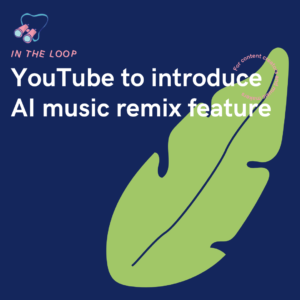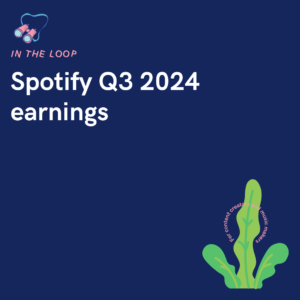TikTok have added multiple features to enhance videos and make them more accessible for all users. If you don’t already use them, you’re stopping thousands of potential viewers from being able to engage with your work.
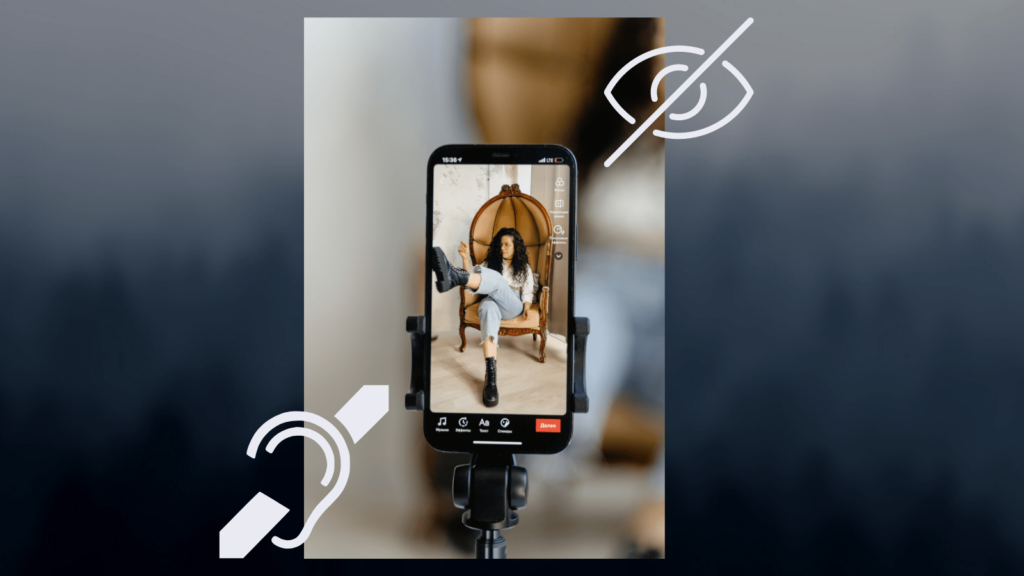
Embracing what makes us unique is powerful and important. However, being visually impaired, deaf, or having conditions such as epilepsy can make the world difficult to navigate. Platforms like TikTok have inputted multi features to make the user experience great for everyone. However, not all creators use the tools they’ve put in place which means their videos aren’t accessible to everyone.
Learn how to make your TikTok creations accessible, and start adding these features to your TikTok videos:
Add auto captions to your TikTok videos
Auto captions help many users understand your video and the content within it. If they’re unable to hear what you have to say, they can read along. This doesn’t just benefit the deaf community, but also, those who have a different first language to your own.
For example, if you’re speaking English, and they speak it too but perhaps can’t pick up what you’re saying at speed or with a different dialect, they can read along. This enables many viewers to follow along with your videos.
Here’s how to add auto captions to TikTok videos:
- Click the + symbol at the bottom of the screen.
- Record or upload a video.
- Press Captions on the right-hand side of the screen.
- If you haven’t already, opt in to adding auto captions.
- Your video will automatically generate text based upon your speech.
- You can edit your text before clicking Done.
You can choose whether to save a video with or without captions when you publish it. This will determine how it saves to your device. Ensure you check your captions and ensure they’re correct. The auto caption tool will try and pick up what you’ve said, however due to accents or variations of pronunciation, it can make mistakes.
Text-to-speech within TikTok
Text-to-speech helps many viewers once again. Those who are visually impaired can have captions and text read to them, so they know what is written within the video without viewing it for themselves. It can also help explain a video to someone who isn’t quite sure what is happening.
Perhaps they can’t put it into context. Consider viewers who perhaps can’t read. You might wonder why this feature is useful, but hearing the words and seeing them on the screen at the same time might boost their reading ability.
Here’s how to add text-to-speech within your TikTok videos:
- Choose the + symbol at the bottom of your screen.
- Record or upload a video, and continue to the edit section.
- Click Text at the bottom of the screen.
- Type out the text you want to add to your video.
- Click on the text, and press Text-to-speech.
You can edit the voice selected to speak for you. Perhaps you want something funny and quirky, or maybe you want something clear and well-spoken. You can alter this with each piece of text you include, but if you’re choosing something funny, remember those who rely on this feature as they may require a clear speaking voice over.
Photosensitivity warning
Using a photosensitivity warning is arguably the most important one to add. While the other features make it easier for those who need accessibility to watch your videos. A photosensitivity warning could be the difference between a viewer having a seizure or not.
Without it, a person could be triggered into a fit which could cause them immense damage. All because something simple like a warning of flashing lights wasn’t included within a video they watched. TikTok even have a filter system to allow viewers to avoid this type of content.
Here are a few ways to protect yourself or viewers from flashing lights:
Include a warning –
- Use the + button at the bottom of the screen to upload or record a video.
- Add text to the beginning of the video. Big and bold saying flashing images, epilepsy warning. Text that you cannot miss. Before the flashing lights start.
- Include a message in your video description too as a reminder.
Opt out from flashing lights on your For You and Following pages –
- TikTok will present a warning when you come across a video which may contain flashing images. It will state, “This video contains flashes of light that could trigger seizures for people with visual sensitivities. If you skip this video, we’ll remove photosensitive videos.”
- Choose to Watch video or Skip All. If you choose to skip, TikTok won’t display these types of videos to you on your FYP any more.
Manage the feature from Settings and Privacy –
- Head to your Profile in the bottom-right corner.
- Click the 3 lines in the top-right.
- Choose Settings and Privacy.
- Click Accessibility.
- Turn Remove photosensitive videos off or on.
Where you can, consider using all of these options. It will make the viewer experience much stronger and in turn will help you become a respectable content creator. Consider everyone when making content. Of course, there are times when the main idea of the video doesn’t suit all needs. If you’re recording a concert with flashing lights, that’s fine, go for it. However, just make sure you inform people where you can, so they can skip past your video without being harmed.