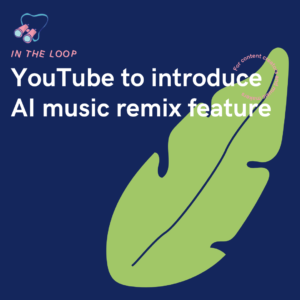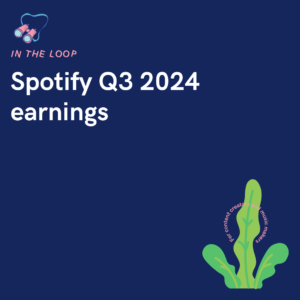Showing others how you got your project to the point it’s at could be a great move for you as a creative, as it will show all the hard work you put in and the various stages it goes through.
Creating a project walkthrough can be an excellent way to showcase your skills, share your creative process, and connect with your audience. Whether you’re a graphic designer, photographer, or any other type of creative, a project walkthrough allows others to see how you turn your ideas into finished products.
1. Choose the right project
Select a relevant project
Pick a project that best represents your skills and style. It should be something you’re proud of and excited to share with others.
Ensure completeness
Choose a project that is either completed or nearly completed so you can provide a comprehensive walkthrough from start to finish.
2. Plan your walkthrough
Outline the steps
Break down your project into clear, manageable steps. Think about the process you went through from the initial idea to the final product.
Gather materials
Collect all the materials you used for the project. This might include sketches, reference images, tools, software, and any other resources.
3. Document the process
Take photos and videos
Capture each stage of your project with photos or videos. Make sure to highlight key moments, such as initial sketches, intermediate stages, and the final product.
Write descriptions
For each step, write a brief description of what you did and why. Explain your thought process, techniques, and any challenges you faced.
4. Create engaging content
Use clear visuals
Ensure that your photos and videos are clear and well-lit. Use close-ups to show details and wide shots to give context.
Keep it simple
Avoid using overly technical language. Explain your process in a way that’s easy to understand, even for those who might not be familiar with your craft.
5. Edit your walkthrough
Organise the steps
Arrange the photos, videos, and descriptions in a logical order. This helps viewers follow along with your process step-by-step.
Add annotations
Consider adding annotations or captions to your photos and videos. This can provide additional context and make it easier for viewers to understand your work.
6. Share insights and tips
Explain your choices
Discuss why you made certain choices throughout the project. This can include your selection of materials, techniques, and design decisions.
Share tips and tricks
Offer tips and tricks that you learned during the project. This can be valuable for others who are looking to improve their own skills.
7. Publish and promote
Choose a platform
Decide where you want to publish your walkthrough. This could be on your website, a blog, social media, or a video-sharing platform like YouTube.
Engage with your audience
Encourage your audience to ask questions and provide feedback. Engaging with your viewers can help build a community around your work.
Example structure of a project walkthrough
- Introduction
- Brief overview of the project.
- Goals and objectives.
- Step 1: Concept and planning
- Initial ideas and inspiration.
- Planning and research.
- Materials and tools used.
- Step 2: Initial creation
- Sketches and drafts.
- Early stages of creation.
- Challenges and how you overcame them.
- Step 3: Development
- Intermediate stages.
- Refining the work.
- Adjustments and changes.
- Step 4: Finalisation
- Final touches and details.
- Completed project.
- Reflections on the process.
- Conclusion
- Summary of what you learned.
- Tips for others.
- Encouragement to try similar projects.
Creating a project walkthrough is a fantastic way to showcase your work, share your creative process, and connect with your audience. By choosing the right project, planning your walkthrough, documenting the process, creating engaging content, sharing insights, and promoting your work, you can create an informative and inspiring project walkthrough.