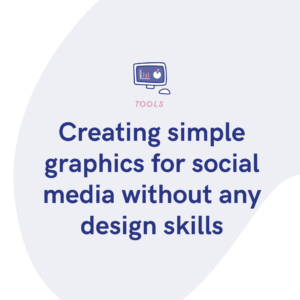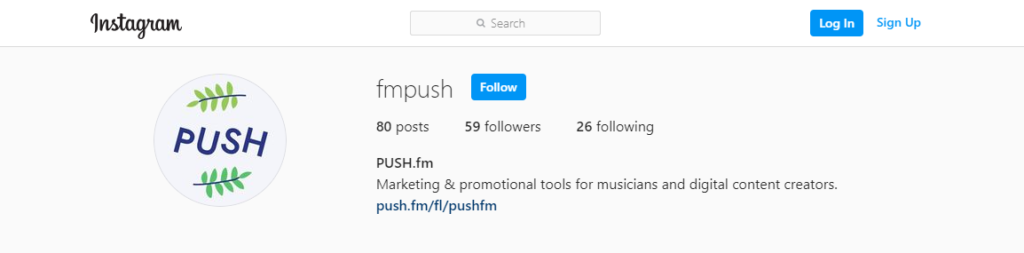
Fan Links are a perfect tool for getting around Instagram’s website bio limit and places it in prime position for your fans to see it. Read on to learn how to add it to your bio on both desktop and mobile.
You may already know that Instagram only allows one website in your bio. If you’ve got multiple links to your content across multiple platforms this can be an issue. However, Fan Links are here to save the day!
Fan Links bundle up all of your URLs in one sharable link, perfectly designed for social media – including Instagram.
 How to update my Instagram bio on mobile
How to update my Instagram bio on mobile
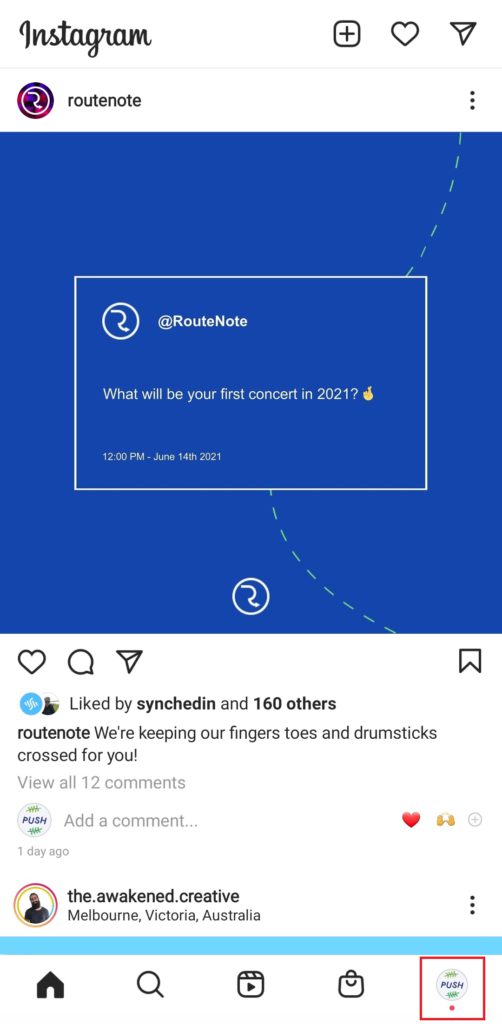
- Navigate to the Instagram app on your mobile or mobile device. If you manage multiple accounts, make sure you have selected the account of the bio you want to update.
Once the app is open, click on the profile picture in the bottom right hand corner.
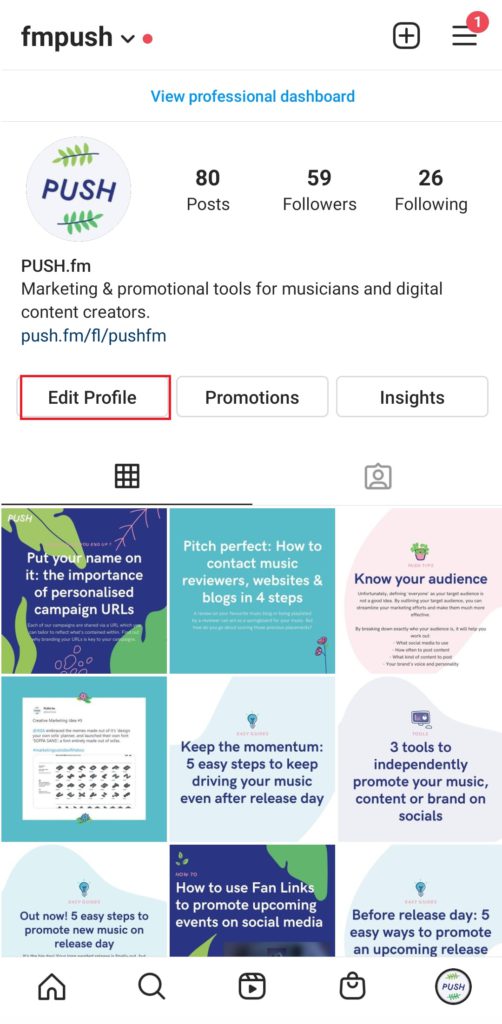
2. Once viewing your profile page, click on the Edit Profile button.
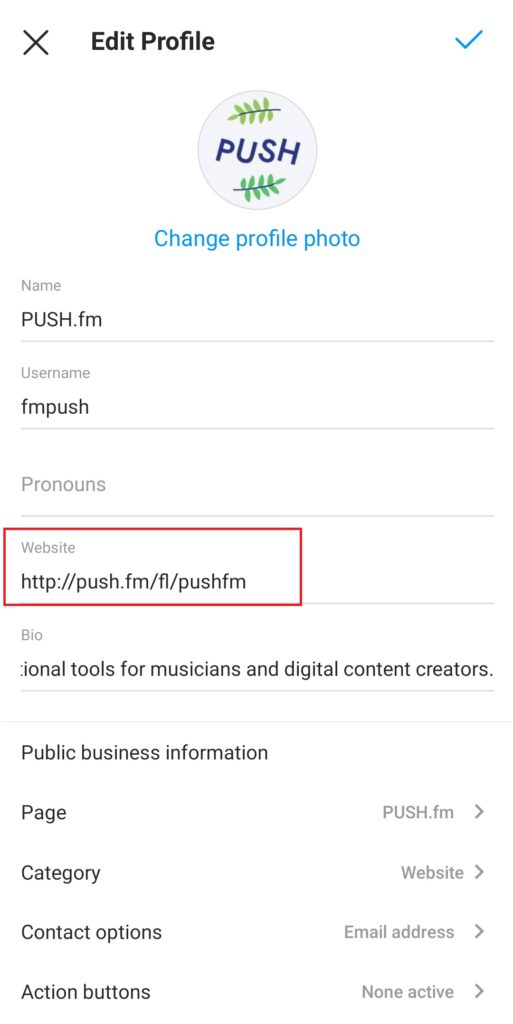
3. From the Edit Profile page, you can update your name, username, any pronouns and your bio – along with the all-important website.
Simply copy your Fan Link URL from the PUSH.fm dashboard and paste it into the website box.
Once you’re done, click the tick in the top right of the page to save your info. Voila!
 How to update my Instagram bio on desktop/laptop
How to update my Instagram bio on desktop/laptop
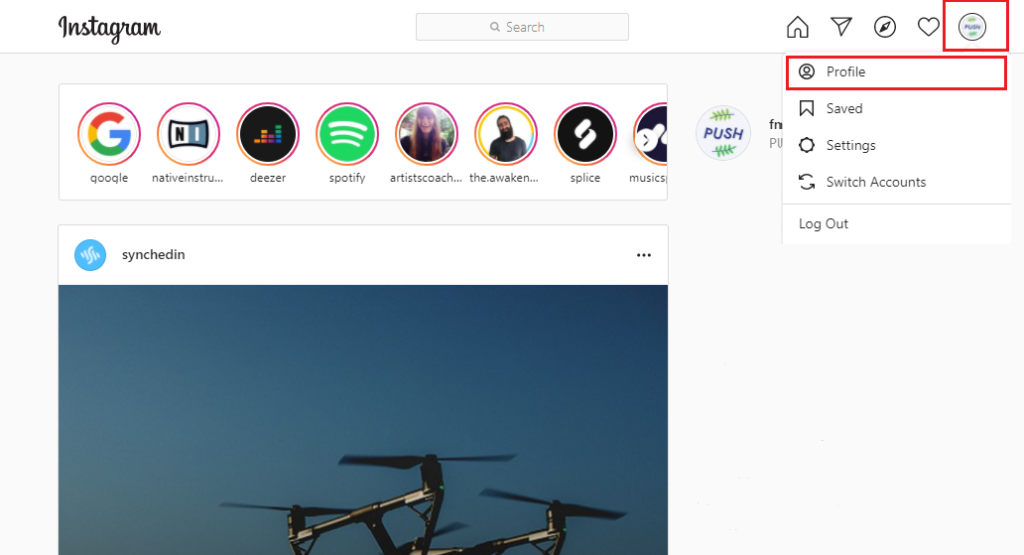
- Head over to https://www.instagram.com/ and log into your account.
If you manage multiple accounts, make sure you have the right account selected.
Once logged in, click on your profile picture, and then profile.
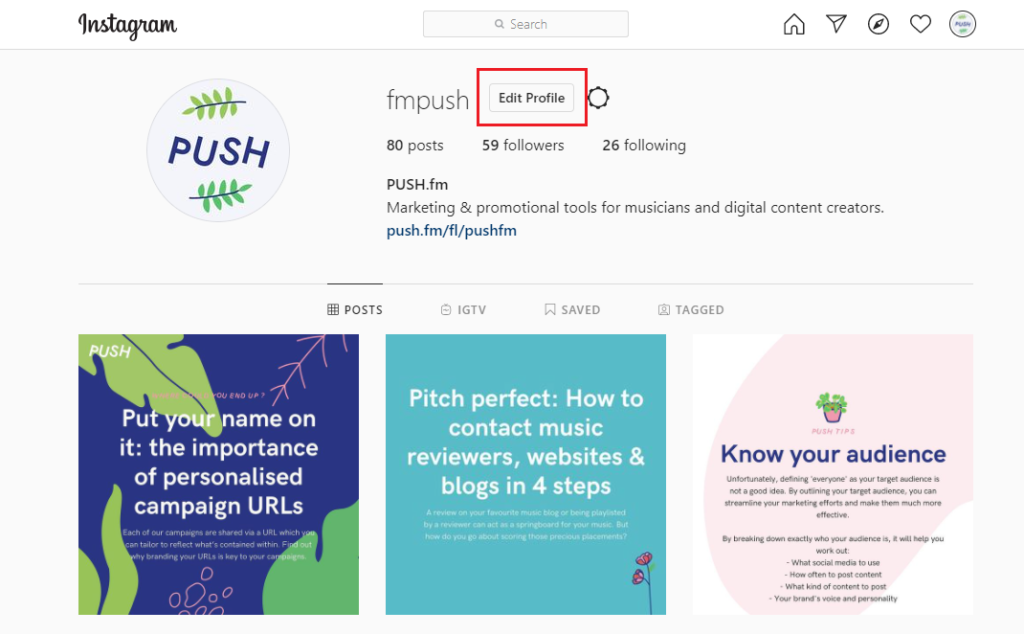
2. Once on your profile, click on Edit Profile in the top header of the page.
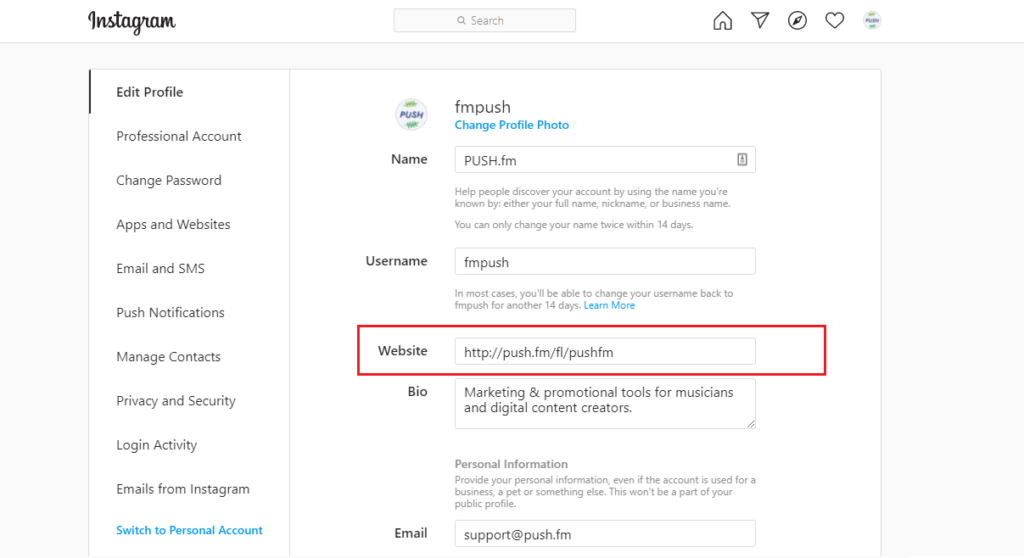
3. Once at the Edit Profile page, you can update any part of your bio you want – including your website URL.
Simply copy your Fan Link URL from the PUSH.fm dashboard and paste it into the website box.
Once you’re happy with your website link and any other updates to your bio, scroll down and click Submit. Voila! You’re done.
If you’re yet to make a Fan Link, or want to find out how they work or where else they can be used, check out our other articles:
How to make a Fan Link
How do Fan Links work? Landing pages, trackable URLs and ‘all-in-one’ explained
PUSH 101: Where to share your Fan Links