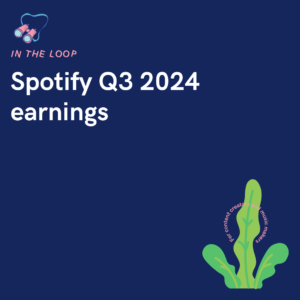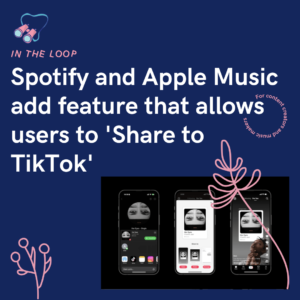If you have two Facebook pages on the go for the same project, business or product, you can merge them both into just one page. However, there are some restrictions to ensure Facebook users being moved from one page to another aren’t being mislead.

If you own or run two Facebook pages you might be able to merge them. You will need to be the admin to have this power. Also, you’ll need to know whether your Facebook pages are under the old view, or if they have updated to the new display. Depending on which version your pages are running on will depend on how you can merge them.
There are a few rules you need to be aware about if you want to merge two pages. They must adhere to the following:
- Have the same names.
- Represent the same things.
- Have the same address.
- Be under the same business manager account.
If you’re looking to merge two pages together, they must represent the same thing. You can’t combine two different businesses. You can however change one of your page names and then later request to merge the two. If the places have physical locations, these must match. Both pages should be under the same page layout. If one is under the classic page layout, and the other is part of the new page experience, you will need to update the classic one.
You will need to be the admin of both pages to be able to complete this request. If your pages aren’t global pages, you won’t be able to merge them. You also cannot merge a verified page with a none verified page. The two must be on the same level. This is because all of your information will be combined. You cannot therefore have varying information. All your likes will be merged together.
Any groups linked with your page will be moved across to the one page you decide to keep. The page you decide to keep won’t change other than information such as likes and followers being added to it. Things such as photos, reviews, and ratings will all be combined. Your second account will be deleted, meaning you’ll never be able to access it again. Ensure you’re certain on this decision as you cannot undo a merge.
How to merge two Facebook pages
- Click Pages on the left-hand side. If you cannot see it you may need to click See more.
- Go to your page.
- Click Settings and then General.
- Choose Merge Pages.
- Select Merge duplicate Pages.
- Enter the source and destination pages.
- Click Continue.
- Choose Submit.
If you cannot merge your Pages, it will be because your Pages are not eligible. You might be able to request this merge, however. Facebook will then review your request and if eligible, they will merge your two Pages. For any business Pages which appear under Business Manager, you can request a merge here. Ensure any campaigns being run are linked to your Page that is being kept, otherwise they will no longer work.