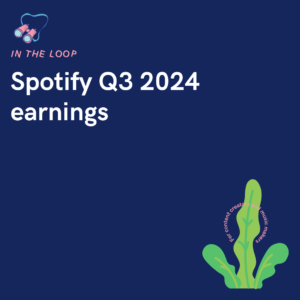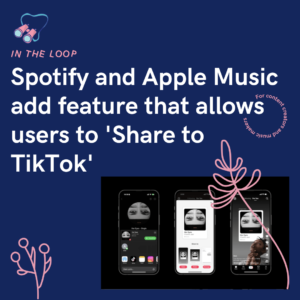Believe it or not, the graphics you see on a lot of company’s social media pages, haven’t been made by someone with a background in graphic design. In fact, they’ve been made on free platforms anyone can access.
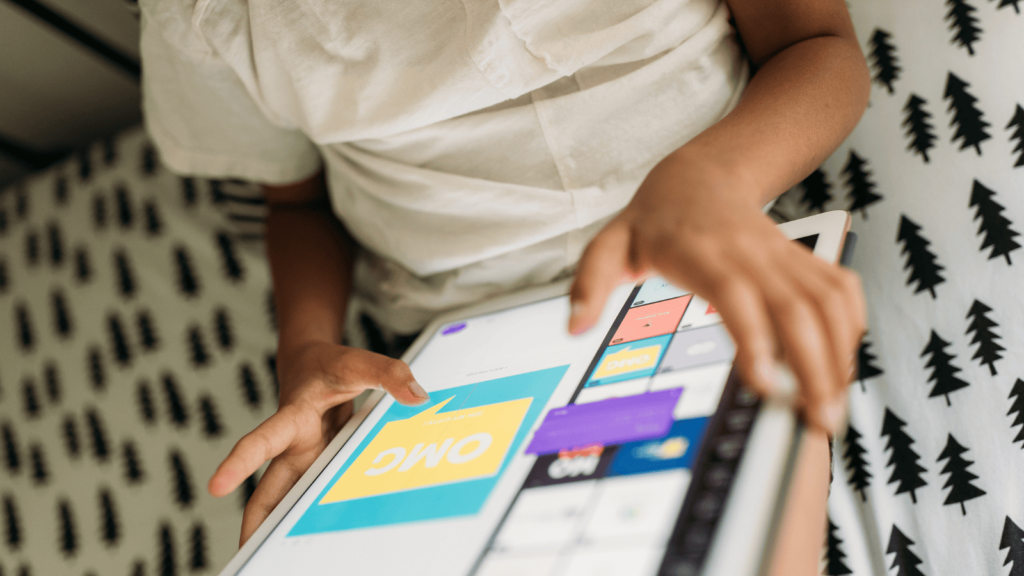
If you’re new to social media and feel intimidated by the idea of creating graphics, you’re not alone! The good news is that you don’t need to be a designer to make eye-catching social media posts. With a few easy-to-use tools and some simple tips, you can create professional-looking graphics that make your social media content stand out. Let’s get started!
1. Choose a user-friendly design tool
There are many tools available, but here are some of the best options for beginners:
- Canva: This is one of the most popular design tools because it’s easy to use and offers tons of free templates, images, and fonts.
- Adobe Spark: Another great option with templates and free resources, especially if you’re already familiar with Adobe products.
- Crello: Similar to Canva, Crello offers a range of templates and an intuitive interface.
- Over: Ideal if you prefer designing on your smartphone or tablet, with lots of photo-editing features.
All of these platforms offer free versions, so you can get started without spending anything.
2. Start with a template
One of the best features of design tools like Canva and Adobe Spark is their templates. Templates are pre-designed layouts that make it easy to create good-looking graphics without any design skills. Here’s how to make the most of them:
- Search by platform: Most design tools have templates sorted by platform. For example, you can find templates specifically sized for Instagram posts, Facebook covers, Pinterest pins, and more.
- Choose a style you like: Pick a template that matches your style or brand. You’ll see options for clean and simple layouts, colourful and playful designs, and even professional, minimalist looks.
- Customise the template: Templates are just starting points, so feel free to swap out colours, fonts, and images to make them your own.
3. Add text and personalise your message
Once you’ve chosen a template, the next step is to add your message. Here are some tips to make your text stand out:
- Choose simple fonts: Most tools have a range of fonts, but stick to simple, easy-to-read fonts for social media. Bold fonts are great for grabbing attention, while simple fonts work well for readability.
- Keep it short: Social media graphics should be clear and to the point. Use a few words or a short phrase, like “New Video Out Now!” or “3 Easy Tips for Beginners.”
- Use contrast for readability: Make sure your text colour contrasts with the background. If your background is dark, go with light-coloured text, and vice versa.
4. Use high-quality images
A high-quality image can make your graphic look polished. Many design tools offer free images, but here are some ways to find great visuals:
- Use built-in image libraries: Canva, Crello, and others have libraries of free images and icons you can use without leaving the platform.
- Try free image sites: If you want more variety, you can download free images from sites like Unsplash, Pexels, or Pixabay and upload them into your design tool.
- Consider simple backgrounds: For graphics with text, a simple background can keep the message clear. Solid colours, subtle patterns, or lightly blurred photos often work best.
5. Add your branding
If you’re promoting something specific, like your blog or business, don’t forget to add your branding! Here are a few easy ways to do it:
- Add your logo: If you have a logo, upload it to your design and place it in the corner.
- Use brand colours: Stick to colours that represent your brand. Many design tools let you save custom colours so you can use the same palette each time.
- Add your social handles: If you want people to follow you, add your @username or handle somewhere on the graphic.
6. Save and export in the right format
When your graphic is ready, download it in a format that works best for social media:
- PNG or JPEG: Both are great options. PNGs are slightly higher quality, while JPEGs may load faster.
- Check the dimensions: Most design tools will automatically size your graphic based on the template you choose, but make sure to double-check that it’s the right size for your platform.
7. Bonus tips for creating attractive social media graphics
Here are a few more tips to help your graphics look their best:
- Limit Your colours: Stick to two or three main colours to avoid a cluttered look.
- Use white space: Don’t overcrowd your design. Leaving space around your text and images makes the graphic easier to read.
- Experiment and have fun: The best way to learn is by trying different things! Play around with layouts, colours, and images until you find what works for you.
Creating social media graphics doesn’t have to be hard, even if you don’t have any design skills. By using templates, simple fonts, and high-quality images, you can create professional-looking graphics that will grab attention and make your posts stand out. Give it a try, and you’ll be amazed at how easy it is to create great visuals for your social media!