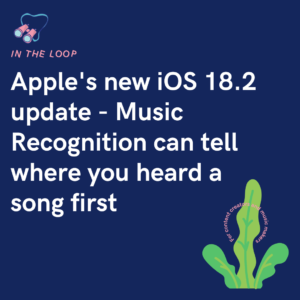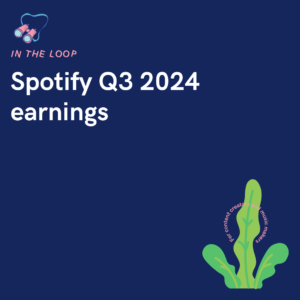Social media is a great place for networking and growing as an artist or creator. However, sometimes it can be a bit much, and it’s important when it is to take a step back. Also, you might decide you want to start from a new angle and head in a different direction. If that’s the case, perhaps you might want to delete your account and create a new one.

If you’ve considered shutting down your social media accounts, we can help you with that. It might seem like a long process, but once it’s done, you’re free to start again or give up the social world for good if that’s what you’d prefer. Follow the steps below for each social media platform and you’ll be wiped off the site forever!
There are two options when it comes to Facebook. You can either delete your account or deactivate it. If you’re certain this account won’t be used again, and you want your information being removed permanently, you’ll want to delete it. However, if you’re considering maybe coming back to the platform after a while, you might decide to deactivate it instead. This will give you the chance to return to your account at a future date if you want to.
Delete
This will remove your account for good. Make sure once you’ve selected this option though, that you don’t sign in to your account again. The process takes 2 weeks to complete. Signing in will reactivate the account before it’s been removed. So, once you decide you want the account gone for good. Delete it and leave it alone.
- Head to Settings
- Click Your Facebook Information
- Select Deactivation and Deletion
- Choose Permanently Delete Account
- Then Continue to Account Deactivation
- Put in your password and you’re all done!
Deactivation
The account deactivation process is very similar. In fact most of the steps are identical, you just simply select to deactivate instead of deleting your account. Deactivating your account means your account will be kept there but essentially on ghost mode until you decide you want it back. You won’t be able to be searched for, and your profile won’t appear for anyone. However, it will remain dormant on the platform, for if you decide you want it back.
- Head to Settings
- Click Your Facebook Information
- Select Deactivation and Deletion
- Choose Deactivate Account
- Then Continue to Account Deactivation
- Put in your password and you’re all done!

You get the deactivate or delete options on Instagram also. However, there’s a bit of a twist with this one. Instagram will only allow you to delete your account through your web browser. There isn’t an option to remove your profile from the mobile app. The point behind this is probably to convince you to stay on the platform.
Deactivate
- Go to your profile
- Click on Edit Profile
- Scroll down to Temporarily disable my account
- Enter your password
Delete
This process is a little lengthier. Instead of following options through your account, you need to go to this link. Instagram have made the deletion option more difficult to prevent people from opting into it. It’s possible people will be put off deleting their account when they realise it’s not super quick to do. However, if you no longer want your account, you’d go to this effort regardless.
This might arguably be the easiest one to delete. There’s no long-winded, trying to get you to stay tactics. Also, there aren’t multiple options on whether to delete your account or just have it hiding away for a while. If you want to delete your Twitter account, make sure you’re certain about it first. They do however give you a 30 day period to change your mind.
- Go to More at the bottom of your sidebar
- Select Settings and privacy
- Click Deactivate your account
That’s all you need to do, and you’re good to go. As with Facebook, make sure you don’t then log back into your Twitter account because it will reactivate your closed profile. Twitter takes 30 days to completely delete your profile. After this time, they presume you won’t be back and remove it permanently.
TikTok
This is another super easy one. They’re all pretty straight forward but with TikTok they haven’t made the process hard at all. There’s no having to sign in via your web browser. Everything can be done on the app. Maybe it’s because their target audience is fairly young, whereas other social media platforms vary a little more.
- Go to the Me section of your account
- Click the top right-hand corner
- Select Manage My Account
- Then choose Delete Account
- Press Delete my account
- Confirm you wish to delete your profile
- Put in your password or confirmation code if prompted
Again, as with Twitter you will have 30 days to change your mind. Within this time your account will be hidden from public view, however you can decide to reactivate it. If you do sign in again, your account will be reinstated.
There you have it, it’s pretty easy to remove yourself from the world of social media. Despite what people say, you’re not trapped there forever with your data being stored and used. If you’re after creating a new account, you’ll likely have to wait for a while if you’re using the same email address as the one you’re closing. Otherwise, you might be prompted to start back up your dormant account. However, leave it a month, and you’ll disappear like you were never there to start with.