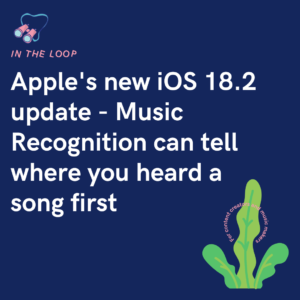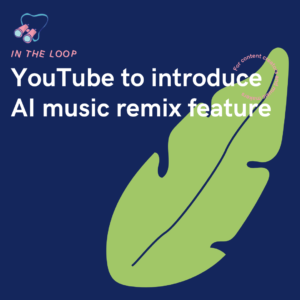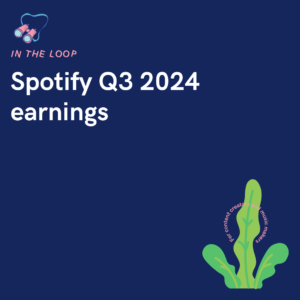You don’t need to pay to create Fan Links. Here at PUSH we have the option to create these for free. All you need to do is sign up and start creating. Some link providers only offer limited designs to their free accounts. However, we want everyone to have the same customisation tools. Keep reading to find out how easy it is to customise your links with PUSH.
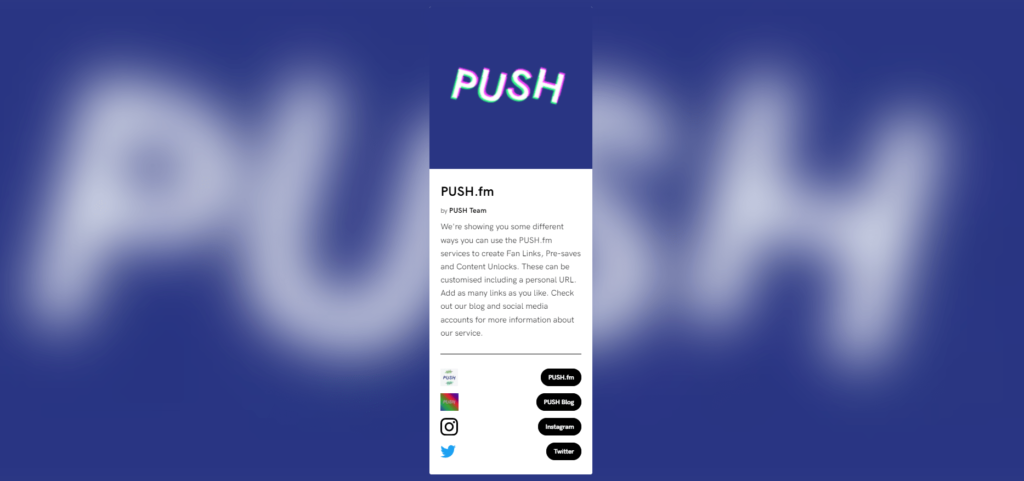
 URL
URL
Personalise your URL. Notice how our example above ends with push-example? That’s because we have changed our URL to be personalised to what our link is all about. You could customise your own link to match your content. For example, you might want to have your URL named after your album. This link might contain all the store links within it. That way, your fans know straight away what your URL consists of.
Maybe you’re a brand or business. Why not create a Fan Link that contains all of your social media accounts, along with your website? Name this URL after your brand. Then everyone who sees this link will know it belongs to your company. They can then expect to find everything relevant to your brand under one URL. The same goes for if you were hosting an event. You might want the URL to be named after the event’s name. Everyone seeing it will then know to follow that link for tickets, your website and social media accounts.
 Artwork
Artwork
Choose the artwork you want to be displayed within your Fan Link. As you will be able to see through our example, which ever image you pick as your Fan Link artwork, will also appear as your background. The background photo will be a blurred version of your original. It’s there to draw attention to your Fan Link and emphasise who you are. That is why a lot of people select artwork that is their most powerful. It represents them and what they stand for.
As an artist, you are most likely to decide your artwork should be your release or track artwork. That way when your fans come to your links, everything will match up perfectly. It can be a little confusing if you’re promoting your album artwork over social media but then choose to go with a different image on your Fan Link. This is something to keep in mind. Alternatively, as a brand or event, you’re likely going to want to use your logo, or an image from your recent promotional work. Something that is eye catching and shows off your business in the best way possible.
 General data
General data
This includes your name and title of Fan Link. If you look at the image above, we have put PUSH.fm as our Fan Link name. This is where you would put your album or track name. People clicking on your link will see everything matches up nicely. They’ll see the name of your album which will then correspond to the store links included within your URL. As a brand you’re likely to put something similar to what we have. Maybe you want to write your brand name and then something such as important links. Whatever you feel sums up your Fan Link. This is where you summarise what your Fan Link is all about. A heading or title for your URL.
Underneath where you can see PUSH Team. This is the author, or creator of the link. It’s who the content or work belongs to. An event organiser might have the name of the event above and then beneath, the name of their company who is organising it. As an artist, your album name is probably above, so underneath you would write your artist name. It ties everything together and allows people to see who you are and what your link is for.
 Description
Description
Time to summarise your Fan Link. Let us know what you’re giving to us. Is it your album? If so, what inspired your album? What is your music about? What do you want us to know about you as an artist? Don’t write too much because it can become heavy, and people might not read it. Just keep it short and concise, while letting us know the things we need to. It will also depend on how many links you want to include as to how long your description should be. As you can see, we haven’t added many links so ours is a little longer. This isn’t a rule, just perhaps consider it when thinking about how your URL will look.
A description is the perfect place for an event to sum up what we need to know. Make sure you leave everyone excited and wanting to click through your various links. Tell us what we can expect from the event, or why we should attend. The same goes for brands and businesses. Why should we choose you? What sets your social media accounts apart from the rest? Give us some background information about you as a company and people may be more interested in looking into your links further.
 Store logos
Store logos
You can decide the logos you want displayed for your store selections. When you add links to already registered stores and platforms, the logos will automatically appear for you. For example, if you’re an artist, and you’re adding Spotify, Apple Music, YouTube etc to your store links, all of these logos will automatically appear. The same goes for brands and businesses providing Instagram, Facebook, Twitter and all other social media links. Our automatic selection tool will place store logos for you.
These can be changed and customised. You do not need to go with the automatic logos picked. Instead, you can add your own. If you have a specific theme you’re trying to follow, you might want to take the normal Instagram logo and make it more personalised to you. The, you can simply upload this. All you need to do is when adding your links, click on the bin icon within the logo provided. It will then ask you to select your own logo to upload. If you’re providing personal links to stores that might not be built into the system, such as your company website, you will need to provide your own logos. Check out how weird and wild we decided to go above.
 Links
Links
Add as many URLs into your Fan Link as you want. There is no limit, so the choice is yours. If you’re an artist, you may have sent your release to a whole heap of platforms. Having a Fan Link acts as your digital library for store links. Instead of having to send various links to your fans, you can just send the one. That’s why we have made sure you can include everything you need to. Along with your streaming links, why not add your social media ones too. You can then have everything under one roof essentially. Saving you time and stress and making sure your fans can find what they need.
It is the same for all types of creatives. It doesn’t matter what your Fan Link is for. You can add as many or as few links as you need. You might decide to keep it short but sweet. Remember, social platforms such as Instagram only allow one link per bio. So, even if you have 2 or 3 different things you want to show, you may still need to create a Fan Link. It makes everything look neat and tidy and takes the pressure away from you and your fans.
 Link buttons
Link buttons
Last, but not least, we have the link buttons. Take a look at our example. Notice how they state what each link is? When you begin creating your Fan Link, we will automatically give you some prompts. So, for example, if you’re adding a link to your music on Spotify, we might give you the button that says stream or listen. These can be completely altered to say whatever you want them to say. Where ours in the example says Twitter, it could also say follow. It’s giving people a command to follow then. They’ll click on your link, get taken to your Twitter account and they might decide to follow it.
While we will provide automatic options for your links, you can customise these in any way you like. We decided because our logos are slightly whacky and not the straight forward options, that we would use our link buttons to tell you exactly what you can expect to see when following that certain link. This particularly helps for businesses, as you might put your brand image for multiple logos like we have. If we left it just showing our PUSH logo, how would you know which was our blog link, and which was our website link? The tools are all there for you to make your Fan Link look however you want.