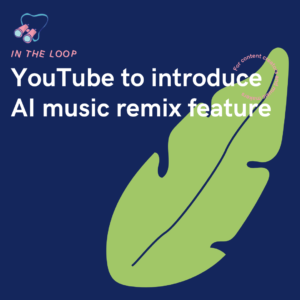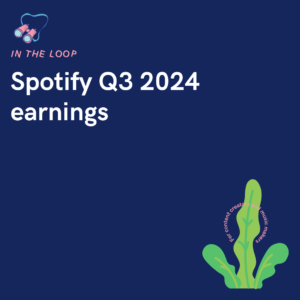Delete them, pin them, reply to them. Everything you can do with Instagram comments broken down and made simple. Instagram is a fantastic social media platform with so much potential. You can flag certain comments as important if you want them to stand out, and the ones that aren’t so nice? Delete them.
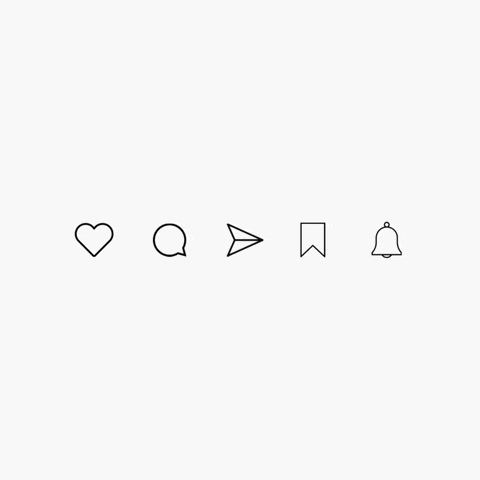
What are comments on Instagram?
Instagram comments are posted underneath your photo or video on the platform. Instead of direct messages where only you can see them and interact, comments are public to everyone that can access your account. By this, we mean if your account is private, all of your followers will be able to see your comments. If your account is public, everyone clicking on your page will be able to have access to these.
Perhaps consider this when you go to leave a comment on someone’s account. Everyone who is able to see their content will be able to see the message you have left underneath their post. To leave a comment, you will need to tap on the speech bubble icon underneath their image or video. This will then bring up an option to comment. You can also tag people within a post by pressing @ and then typing their Instagram name. This is often a great way of sharing content you love with your friends.
The importance of Instagram comments
Leaving a comment on someone’s post takes more time than a quick and easy like. You’ve typically got to engage with the post. You need to know what’s going on, what point they’re trying to get across and if there’s a hidden message. Usually you may have to read their caption to delve deeper into the understanding. That way you can make an informed comment that is relevant to the hard work they have put in.
Gaining comments on your posts shows people are interested in your content. It could inspire others scrolling past to check it out. If you respond to their comments, they’re likely to become more of a loyal follower and start paying more of an interest into what you post. This is how you build up your brand identity and gain followers organically. It doesn’t have to take much time out of your day to comment or reply to another person’s comments. However, it will show people that you appreciate their feedback and it hasn’t gone unnoticed.
Building a community won’t happen overnight. However, the more you interact and engage with other Instagram users, the more it will grow. If you comment on other creators posts, they’re more likely to check out your work and comment on your posts. From there you can continue to expand your network. You might find new people to work with on future projects. It could even end up being the break you’ve been looking for if one network contact leads to another.
Comments alter Instagram’s algorithm
The algorithm is a tricky one to crack. In fact, some people are even moving away from platforms like Instagram all together because the algorithm seems impossible. But, believe it or not, having comments on your post does improve your chances on the algorithm. The more comments you get the higher your chances are of your account being seen. Instagram gets to decide who’s photos are seen where on the home page. They also determine if a post gets a spot on the explore page or not.
The best way to be featured is by having content that people engage with. Instagram will see that your account is popular, and they’ll be more likely to recommend it to others. The more your account is visible, the more followers you will gain. It’s like a domino effect. When one part falls into place, the rest start to follow. You can’t grow easily if Instagram’s algorithm is attacking you. So, commenting on others posts and encouraging them to comment on yours in return is a powerful thing.
How to delete a comment on Instagram
There are many reasons as to why you might want to delete a comment on Instagram. The comment could be offensive, spread wrong information, or perhaps it could leak content you don’t want to be displayed. Whatever the reason, it’s really easy to delete a comment from your Instagram post. They aren’t there forever. You can also delete your own comments on other people’s accounts, if perhaps you have posted the wrong thing or an awkward typo.

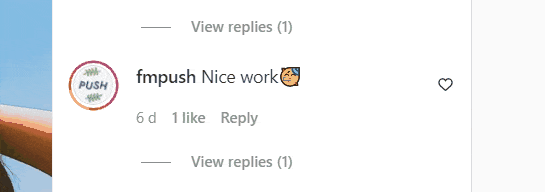

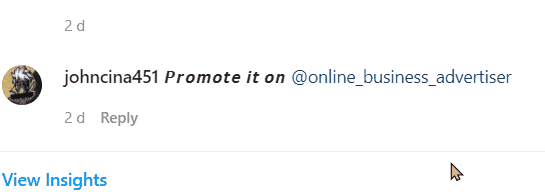
Often accounts can get spam comments, you can see one above. This isn’t going to improve your stance in the Instagram algorithm. Instead, it looks like a bot and this isn’t going to encourage anyone else to interact with your posts. When it comes to these comments, we would always suggest deleting them. As you can see from the GIFs provided, it’s super easy to do. To follow these steps on a smartphone, instead of clicking on the 3 buttons you instead need to swipe the comment to the left. This will then bring up the same options that we have shown you within the GIFs. The GIFs provided are an example of how to follow these steps on the website version of Instagram, however both methods are very similar.
How to pin a comment on Instagram
If you really love a comment someone has left on your post. Perhaps it says how much their love your work and think you’re great at what you do. Well, why not pin it, so it appears top of the list for everyone who also goes to comment? This will be the first comment seen on your post by everyone else in the comments. You can even pin more than one comment to the top of your list, and they will appear in the order they were pinned.
Pinning a comment helps enforce your fan’s loyalty. They feel appreciated because their comment has been highlighted as one of the best. But, also, everyone else heading to your comments can see that your work is massively appreciated. Think about it, imagine if your comment got pinned to the top of your favourite creator’s Instagram post. You’d love it, so why not do the same for people commenting on yours? It’s important to note this action has to be completed on the smartphone app version. You cannot do this on the website.

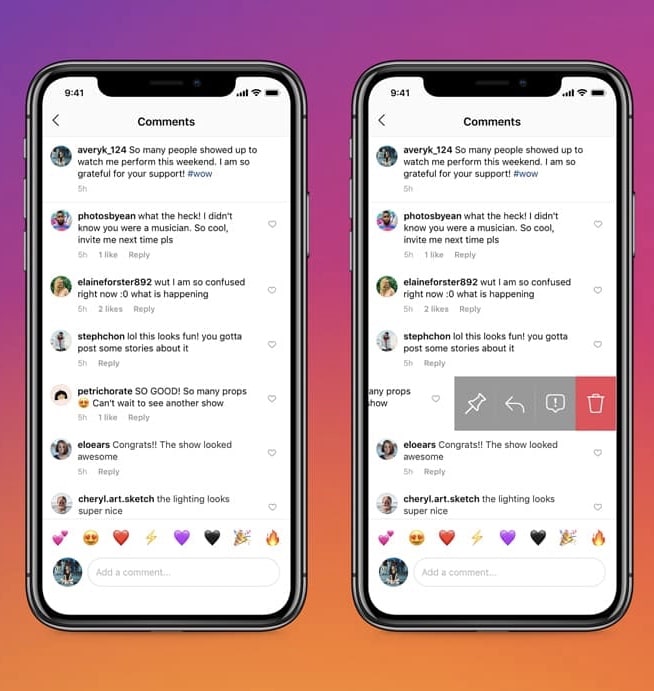
How to reply to a comment on Instagram
If someone’s left you a nice message, or perhaps they’ve asked you a question, the best thing you can do is reply. After all, to create a loyal relationship with potential fans, the best way is to show them you appreciate their support. It also shows your brand authenticity because brands that aren’t trustworthy won’t reply. Especially before you have thousands and thousands of followers, it’s important you show you are genuine. Otherwise, you will lose trust.
For many people with a question about a brand or business, they will take to social media to ask it. This is because often it’s the quickest way of getting a response. Emails can be slow. Also, someone else may have the same question, so comments are a great place to act as a knowledge base. By replying to one person’s comment, you may have answered the question of many others. Make sure you’re replying as soon as you’re able though. Otherwise, your response times will seem slow. People can understand this to a certain extent on emails but not so much social media.

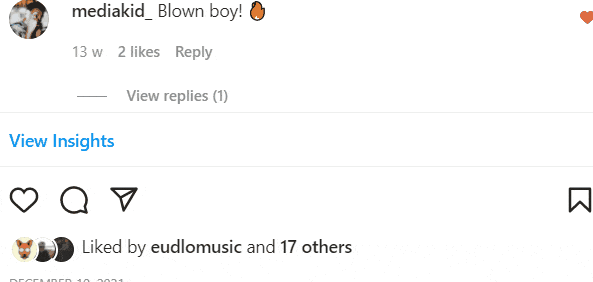
The process is the same on both a smartphone and the web page. You simply need to click on reply to the comment, and then it will appear at the bottom with their username. Make your response and then hit post. It will appear underneath their comment, so the two are linked together. This is an easy way for people to see question and answers when scrolling through your comment section. When you reply to someone, they will get a notification with your response, so they can easily find it.
How to turn off comments on Instagram
Sometimes certain posts just don’t require comments. It could be something personal, and you don’t want everyone else commenting with their opinion. Or, maybe you don’t want people being able to leak spoilers to something you’re working on within your comments. Maybe you’ve just had enough of spam comments and want your posts to be comment free. Whatever the reason, the good news is you can easily turn your comment option off on Instagram. Then, no one can comment on your posts, whether they follow you or not.

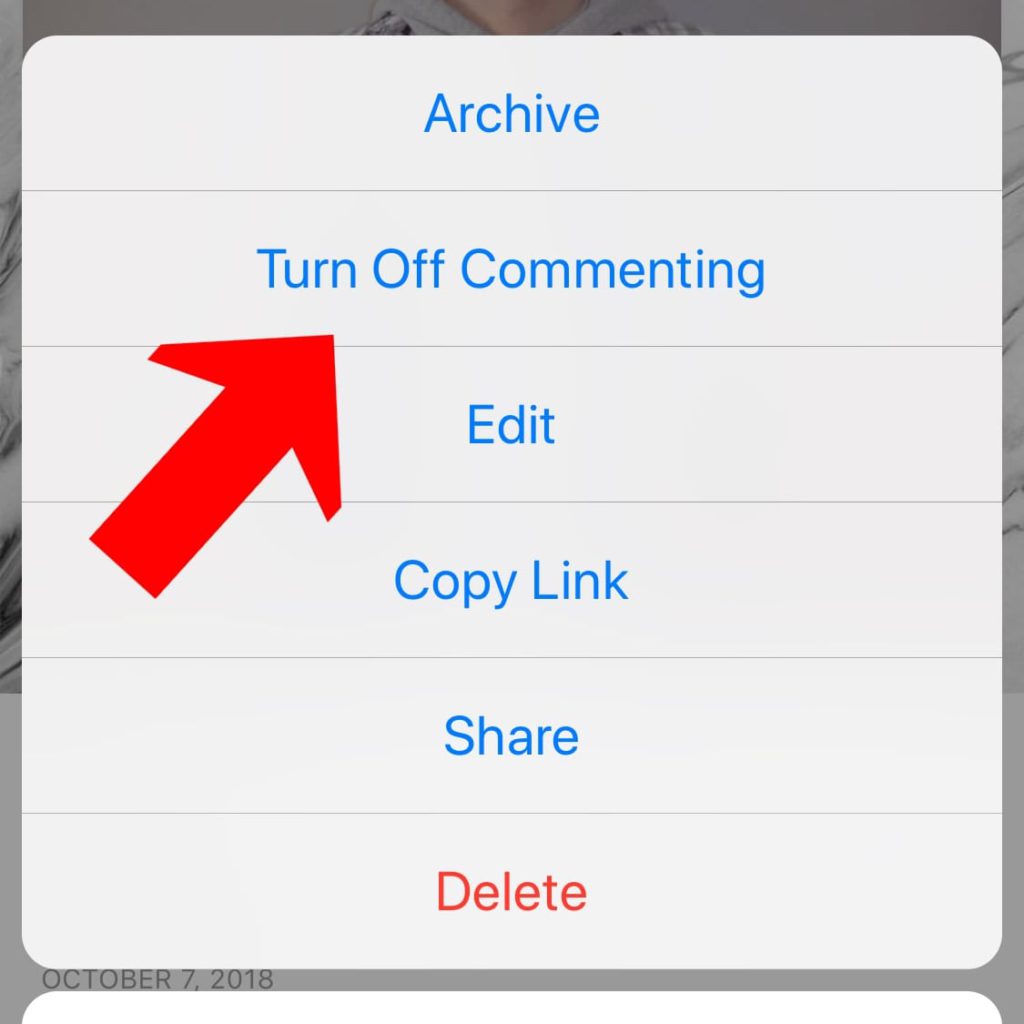
It’s important to be aware this is another feature you can only do from your smartphone. Unfortunately this isn’t supported on the web version. To turn off commenting options simply head to your post, click on the 3 dots in the top right-hand corner. Then you’ll see a menu appear like above. Click turn off commenting, and you’ll then also be able to make the current comments on this post invisible.
How to limit Instagram comments
Perhaps you’re getting some unwanted comments from your competition. Or, the spam style accounts we have shown above have started commenting on your posts, and you want them to stop. Sometimes it can damage your company image if you only have spam style comments. You might want your fans to be able to comment on your work however, so turning comments off completely isn’t an option. The good news is, instead, you can limit who can comment and how long for.
You might decide that you only want your followers to be able to comment. After all, spam accounts won’t take the time to follow you. They are only interested in commenting for their own purpose. You could then limit your comments to only your followers. Anyone new will need to follow you if they want to be able to join in the conversation. You can also decide to limit anyone new to following you. Essentially it gives you a cooling-off period. Once they have followed you for a few weeks you know they’re probably more geniune and then you can allow them to comment.
Instagram allows you to limit comments from those who aren’t following you and those who are only recent to following you. It’s up to you how long you set this for. You might decide you only want to limit people for a certain amount of time. Or, perhaps you want to always limit anyone who doesn’t follow you from commenting on your posts. After all, if they are interested in your work enough to comment, then they will want to follow you, surely?

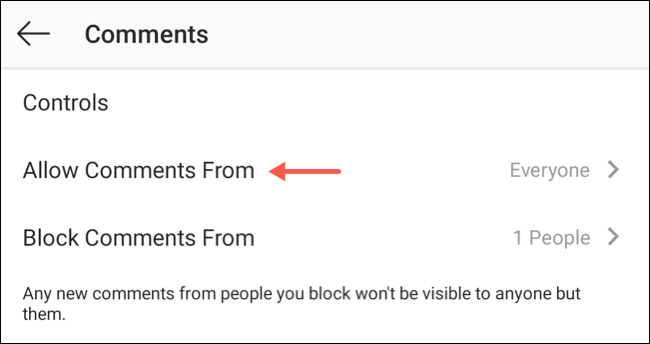
To limit your comments, you will need to head to your privacy settings. Then you’ll need to head to comments. From there you can see the options above. If you choose to block comments from anyone who doesn’t follow you, then you will need to click the allow comments from option. Instead of everyone, turn it to your preference. Alternatively you can limit certain accounts from commenting if those particular accounts aren’t commenting anything useful.
Your Instagram, your choice
It’s up to you how you allow people to interact with your Instagram account. At the end of the day, you’re the one putting the hard work in. Why would you want to create content for people who aren’t supportive? There’s no reason you should allow everyone the same access. Instagram have adapted a lot throughout the years. Over time, their platform has become more and more user-friendly. Just like when they allowed users to turn off their like count. If you’re a brand, business or creative, it isn’t always an option to turn your account to private.
That may be many people’s answer to dealing with bots or trolls. But, unfortunately it doesn’t work like that for everyone. In fact, following this route could do more harm than good for many Instagram users. You can opt in or out of the choices you make at any time. If you want your account private while your profile is undergoing some changes. Do it! If you decide you don’t want certain accounts to have access to any of your content. Block them! There are no set rules when it comes to Instagram. Apart from their terms and conditions of course…