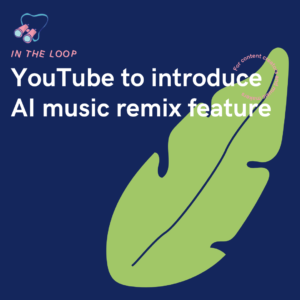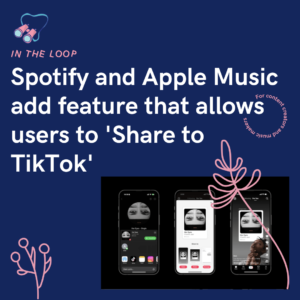TikTok has a habit of flipping videos, so they’re a more accurate representation of you. We’re here to show you how to revert your videos back to how you intended them to be.
TikTok flips your videos to represent the real you. The version of you that other people see when they look at you. When using the front view camera, your face gets flipped. It changes the viewpoint of you and is no longer the real version of how you appear. This is why TikTok changes it. However, you can easily change it back.
Why does TikTok flip your videos?
TikTok flip your videos so they are a more accurate representation of you. When taking a photo or video using your front camera, your phone flips your face. Your phone automatically vertically flips the view. So, your left side, suddenly becomes your right. You can flip this back once your photo or video has been taken. It’s a very simple fix. However, many people like the altered view.
When uploading to TikTok, they do the opposite. They also flip your video vertically. However, this is simply to counteract what your phone has done. The idea behind this is that you’re showing the real you to your viewers. They change your video, so your viewers can see what you actually look like rather than how the selfie mode makes you appear. Not everyone is a big fan of this though. Some people would prefer the choice as their phone camera allows them. By TikTok changing it, they take away the control of the creator.
How do you flip your TikTok videos back?
There are a couple of ways you can override TikTok’s editing habits. The main one being, to record on the app in the first place. It can be tricky with this one, because sometimes you might just happen to have pre-recorded videos you want to share. Or, maybe you like to be able to grab your phone out at any point and press record, without having to load TikTok. For some videos it’s not possible, but where it is, we’d advise recording through TikTok rather than your normal camera app.
The reason for this is, TikTok have an option to flip the view when recording. When you’re creating a TikTok video on the app, you can head to the filters option. There, you will see an inverted icon. This is two arrows pointing opposite ways. If you click on this, it will invert your recording the opposite way to how TikTok chooses. This will allow you to choose the best option for you when creating your videos.
TikTok loopholes?
Another way we’ve stumbled across works as a loophole. As mentioned previously, if you upload a video straight from your phone to TikTok using the front camera – the app will automatically invert your face to mirror mode. Despite flipping it within our camera settings and editing the recorded video within our phone’s photos, TikTok would still flip it. If the video we recorded was kept in mirror mode, the app would leave it be. However, if we edited it and flipped it vertically, TikTok would continue to reverse our edit, sending us back to square one.
How did we get around this? Well, the only way we easily found, was to upload more than one video clip. We inverted our video to our preferred way on our phone camera app. Then we took to TikTok and uploaded the same video twice. TikTok only flipped the first video, but kept the second one as we had intended for it to be. So, we then simply went into adjust clips on TikTok and deleted the first clip. It kept the second clip exactly how we wanted it, and then we could continue editing our video. TikTok doesn’t seem to make it easy for creators to have their content their own way.