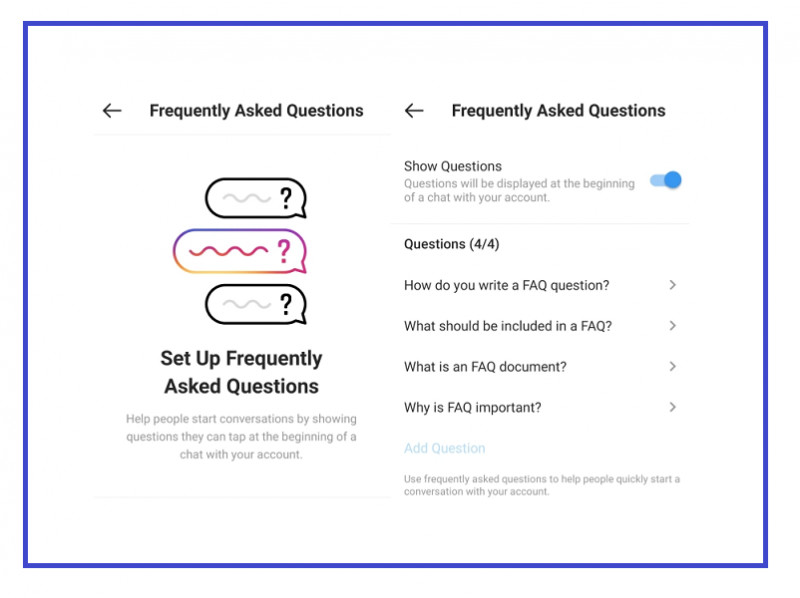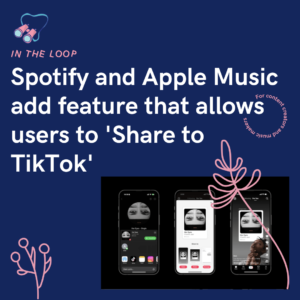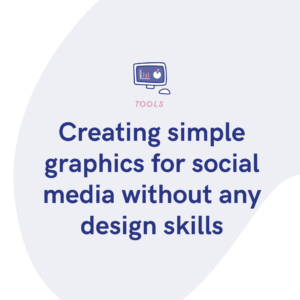You can add FAQs to your Instagram Direct Messages. This means any time a consumer goes to message you, they can see a list of the commonly asked questions which might answer their query. Saving them time, and also you.
As a business, you want to have the quickest response time possible. This will help you stand out from your competition, and build a good name for yourself. Consumers are far more likely to use a business or service that care about their customers. Whether it’s across emails, or social media channels, replying as soon as you can to any query your clients might have is really important.
Instagram created a way to make this process even smoother. They added a section where businesses can set up their FAQs, along with including an automated response option. This means any potential customer heading to drop you a message via DM is met with the questions you get as the most as a business. It might just be that within those FAQs is the answer they’re looking for.
It’s normal for consumers to head straight to the source rather than searching a website, or socials page to find the information. It isn’t a case of the consumer being lazy, but often they just want it written in black and white and clear for them to see. Sometimes, they want a fast response on their question, so rather than spending ages looking through your site, they’ll ask you directly.
This is after all, what businesses customer service teams are for. Their aim is to resolve any concerns or questions a customer may have. However, not all business have an entire team, and even those that do aren’t all available 24/7. So, Instagram adding an FAQs section means hopefully there will be less confusion with customers. They’ll be presented with this list the second they click on the option to message your business.

How to set up Instagram FAQs
- Click the messenger icon in the top-right hand corner.
- Choose the ellipsis (3 dots) in the top-right corner.
- Select Tools.
- Click Frequently asked questions.
- Input your question.
- Each question you input will require an answer.
- Head back to the Tools section and click Saved reply.
- Insert a keyboard shortcut and the answer to your question.
- Click save once finished.
- Now when someone asks one of your FAQs you can answer with your keyboard shortcut quickly and easily.
You can have up to four FAQs. If you need to edit a question, click on it, and change the question or response then click save. Any business who use frequently asked questions on their Facebook account can import these from Messenger to Instagram Direct.
How to import FAQs from Facebook to Instagram
It’s a fairly similar process to before. However, with this method, you don’t have to re-enter any data. It’s all copied across for you.
- Choose the Direct Messages icon on Instagram.
- Underneath Set up automated responses, click Get Started.
- Click Import questions.
- Select Import from your Facebook Page and then choose Set up.
- Choose up to four questions and then click Import.
It’s important to be aware while Facebook will transfer over your questions, they won’t transfer your answers. You’ll need to edit the question and add in the answer manually. Add the response and click save.
Here are some example questions that you might choose:
- I have a question about my order.
- How can I cancel or change my order?
- What’s your return, exchange or refund policy?
- Can I check in about your availability?
Setting up your FAQs section on Instagram is super easy and could really benefit your business. Customers will be far happier if they can source relevant information without having a wait time on a direct message response. It saves you time replying too which is a win-win. They take minutes to set up and could save you hours of extra work.